Basics of Boolean
- Andrea Kosyl
- May 3, 2017
- 3 min read
You may be aware by now that LinkedIn is phasing in changes. One of the amendments to the new format is that the advanced search option is no longer available. If you are in the habit of using LinkedIn to find candidates, we can imagine you may have felt a surge of frustration when you found this.
However, don’t panic. We may have to turn back time, but there is a method you can use. This method is no longer in common practice. It is called Boolean Searching.
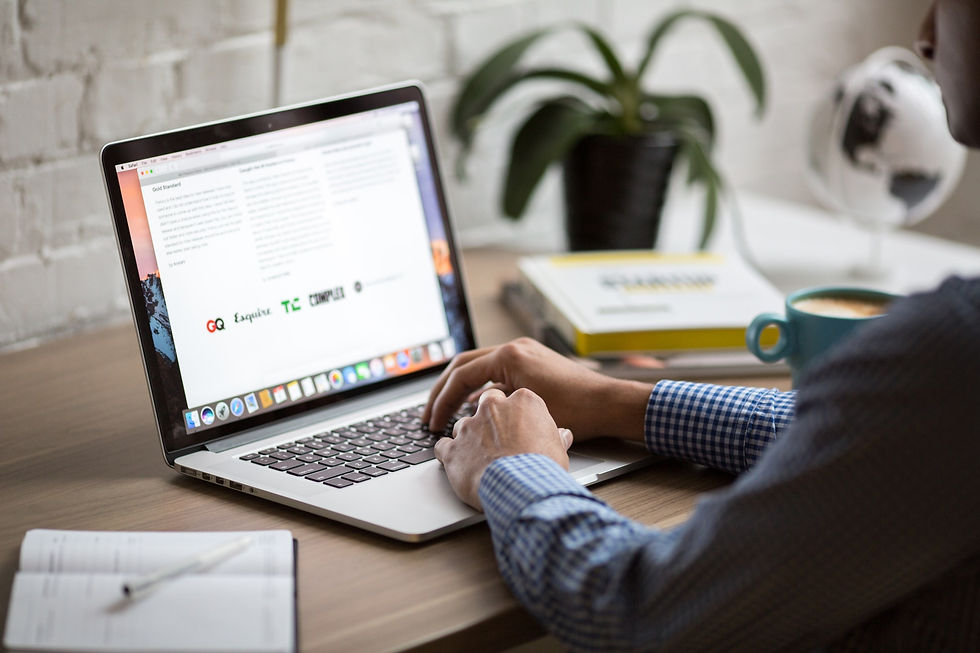
You may have heard of it, and you may have used it. However, as the use of this has declined in recent years we thought it would be helpful to provide a basic crib sheet to help develop your Boolean search skills, which you can apply on the revised LinkedIn platform.
Boolean searching combines words and phrases to create strings that will enable you to target particular types of candidates during your search. This method will give you some degree of control over your search and may save you valuable time.
There is a range of variables that you can consider when searching for a candidate. Using these will modify your search results. Variables such as location, skills and experience are useful.
Boolean Operators
The standard operators that surround Boolean searches are AND, OR, NOT.
The AND logic.
This method narrows your search as the results you retrieve must contain all of the keywords you use. The more terms with the “AND” logic, will produce fewer results. This method is particularly useful when targeting required skills and experience.
The OR logic.
Using this logic, you will retrieve searches that contain at least one of your specified keywords/phrases. It helps to broaden your search and uncover hidden talent by finding people who have expressed their skills differently.
This method is useful when searching for positions or skills that are sometimes called different things. For example PA, Personal Assistant. The more terms that you combine, the more results you will retrieve.
The NOT logic.
“Not” logic can be used to filter searches and remove “false positives”. For example, Teacher NOT head will produce results for none teachers who are not currently working at a level that is too senior.
Boolean Modifiers
Using quotation marks enables a search for an exact phrase. A search for Office Manager and “Office Manager” will produce different results. The first will find anyone one who has a job that includes either Office and or Manager whereas the second will only show those where both terms are present together. The use of quotation marks will narrow the search, so only the exact phrase is found.
() The use of brackets allows similar parts of a search to be grouped together. For example, it can be used to group together ORs such as (Newcastle OR Durham OR Gateshead).
Building a Search String
1) List all of the essential requirements such as qualifications, experience and location.
Degree
Administrator
Liverpool
2) Look at synonyms for each.
Degree BA
3) Group each section using ORs and ANDs. Don’t forget to use quotations for exact phrases.
(Degree OR BA OR BSc) AND (administration OR admin OR “Administrative Officer”) AND (Liverpool OR Merseyside OR Wirral)
Boolean searching takes some practice, and it is often trial and error. Some search engines require the commands to be in capital letters; others don’t. Many have different requirements. If you get stuck, most search engines provide help pages that describe their requirements.
We hope this advice gives you the basics to build on. You can find more comprehensive instructions freely available on Youtube.
If you need help to find candidates for your senior or specialist roles, give us a call on 0800 085 6618.






















